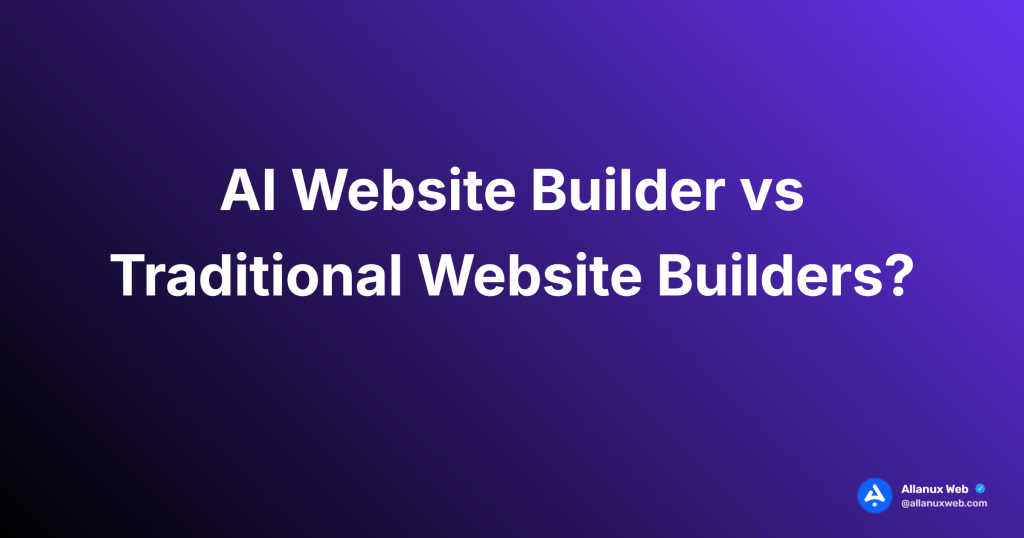If you have a Capitec card machine and want to understand how to set it up and start accepting payments, this article will guide you through the process. Capitec card machines are designed to offer fast and secure transactions, making them an essential tool for your business operations.
The Capitec card machine supports popular payment methods such as VISA MasterCard and SASSA cards and mobile payment options like Apple Pay, Samsung Pay, and Google Pay. However, it does not accept American Express, Diners Club, or RCS cards.
To use the Capitec card machine, tap the “Sale” button on the home screen and enter the payment amount. Your customers can choose their tip if you have the customer tips feature enabled. Additionally, you can use the card machine for refunds, cash withdrawals, and balance inquiries.
However, please note that QR payments are not available on this device. You can email receipts or print them using Capitec Print card machines.
If you encounter any issues or require assistance with troubleshooting or additional features, don’t hesitate to contact Capitec’s Merchant Support for guidance and support.
Key Takeaways:
- A Capitec card machine allows you to accept payments quickly and securely.
- It supports VISA, MasterCard, SASSA cards, and mobile payment options.
- You can perform various actions such as sales, refunds, cash withdrawals, and balance inquiries.
- Capitec card machines do not accept American Express, Diners Club, or RCS cards.
- If you need assistance or have questions, you can contact Capitec’s Merchant Support.
How to Accept Payments with Your Capitec Card Machine
To accept payments with your Capitec card machine, follow these simple steps:
- Tap the “Sale” button on the home screen.
- Enter the payment amount using the keypad.
- If you enable the customer tips feature, customers can choose their tip before completing the transaction.
- To process a refund, tap the “Refund” button on the home screen and enter your PIN.
- Enter your PIN and tap the “Cash Withdrawal” button for cash withdrawals.
- Tap the “Balance Enquiry” button on the home screen to check a customer’s balance.
It’s important to note that you can contact our dedicated Merchant Support team if you encounter any declined transactions or need any assistance. They can help you with any issues or questions regarding your Capitec card machine.
How to Customize Your Capitec Card Machine Settings
To fully optimize your Capitec card machine for your business needs, you can customize the settings to suit your preferences. You can enable features such as customer tipping, automatic receipt printing, and balance inquiries with a few simple steps.
Accessing the Settings
To get started, tap the “Settings” button on the home screen of your Capitec card machine. This will take you to the settings menu, where you can adjust according to your requirements.
Enabling Customer Tips
If you want customers to provide tips for your services, navigate to the sales settings option in the settings menu. Here, you can activate the “allow customer tip” feature. This will give your customers the flexibility to choose their preferred tip percentage or enter a custom tip amount when making a payment.
Automatic Receipt Printing
Streamline your transaction process by enabling the print merchant receipt feature. When activated, your Capitec card machine will automatically print a receipt after each successful transaction. This ensures that you and your customers have a record of the purchase.
Balance Enquiries
Stay informed about your customers’ account balances by activating the balance enquiry feature. With this setting enabled, you can quickly check the available funds in your customers’ accounts directly from your Capitec card machine. This allows you to provide accurate and up-to-date information to your customers.
If you do not see these buttons or features on your home screen, do not worry. Contact our dedicated Merchant Support team, and they will help you enable these settings tailored to your business’s unique needs.
Troubleshooting Common Issues with Your Capitec Card Machine
If you are experiencing any issues with your Capitec card machine, you may encounter a few common problems. Here are some troubleshooting tips to help you resolve these issues:
1. Declined Transactions
If you encounter a declined transaction, don’t panic. Your card machine will explain the decline and guide you on the next steps. Common reasons for declined transactions include the customer’s bank not allowing the transaction. Check the customer’s card and ensure it is valid and not expired. If the problem persists, you can contact Merchant Support for further assistance.
2. Receipt Printing
If your receipts are printing blank, the issue may be with the receipt paper roll. Check the paper roll and ensure it is inserted correctly into the card machine. If the paper roll runs low or out, you can purchase thermal paper rolls from a stationery supplier to continue smoothly printing receipts.
3. Transaction History
Your Capitec card machine maintains a transaction history but may only display the most recent 100 transactions. If you need to access older transactions or view transactions within a specific date range, you can load more history or filter the transactions accordingly. This feature allows you to keep track of your business’s financial records efficiently.
If you encounter any difficulties while troubleshooting these issues or need further information, don’t hesitate to contact Merchant Support. They are there to assist you and resolve any technical problems with your Capitec card machine.
Managing Your Capitec Card Machine Profile and Team Members
To effectively manage your Capitec card machine, it is essential to have control over your profile and team members. This section will guide you through the necessary steps to ensure smooth operations.
Updating Your Profile
When it comes to managing your profile, tap the “Settings” button on the home screen of your Capitec card machine. From there, navigate to the manager profile settings. You can easily update your PIN and email address here, ensuring your personal information is current.
Managing Team Members
Access the staff settings if you need to add or delete team members from your Capitec card machine. Within this section, you can effortlessly manage your team members, empowering you to build an efficient and cohesive workforce.
- To add team members:
- The manager or a team member with permission should access the staff settings.
- Select the option to add a team member.
- Follow the prompts to input the required information for the new team member.
To delete team members:
- The manager or a team member with permission should access the staff settings.
- Select the team member you wish to remove.
- Confirm the deletion to remove the team member from your Capitec card machine.
Changing Team Member PIN
With permission, the manager or a team member can change a team member’s PIN for added security and autonomy. This feature ensures that individuals within your team have unique and confidential access to the card machine, promoting seamless and secure transactions.
It’s important to note that tracking sales per team member is unavailable on the Capitec card machine. However, you can rely on other comprehensive reporting tools provided by Capitec to analyze and optimize your business’s performance.
If you have any queries or require assistance with a profile or team member management, please don’t hesitate to contact Merchant Support. They will be more than happy to assist you in navigating any challenges you may encounter while using your Capitec card machine.
Settling Transactions and Viewing Batch Receipts on Your Capitec Card Machine
Your transactions with the Capitec card machine are effortlessly settled every day at 2:15 am, ensuring a reliable and efficient payment process for your business. The settlement amount resulting from these transactions is then deposited into your bank account within a few hours, enabling quick access to your funds. Please note that any transactions made after 2:15 am will be included in the following day’s settlement.
With the batch settlement feature, you can generate detailed receipts summarizing your sales totals. You can choose between a concise receipt or a comprehensive report containing all the transaction details within the batch. These batch receipts provide valuable insights into your business’s performance and help you track your revenues effectively.
If your commission or business loan repayments are deducted from the settlement amount, this information will be accurately reflected in the batch receipt. This level of transparency allows you to monitor and manage your finances easily.
To customize the format of your batch receipt or access detailed settlement reports across all your Capitec card machines, contact our dedicated Merchant Support team or utilize the Merchant Portal. We are here to assist you in optimizing your settlement process, answering any questions, and ensuring a seamless experience with your Capitec card machine.
What is an MPOS Device and How Does it Work with Capitec?
An MPOS device, such as the Capitec Mini, is a mobile point-of-sale device that allows merchants to accept card payments using their smartphones. This innovative device revolutionizes how businesses handle transactions, providing convenience and flexibility.
With the Capitec Mini, customers have multiple payment options. They can tap their cards on the device, insert them into the chip reader, or swipe them through the magnetic stripe reader. This versatility ensures that all types of cards are accepted, allowing for a seamless payment experience.
Merchants can use the Capitec Merchant app on their smartphones to process a payment. They enter the payment amount, and the customer completes the transaction by entering their PIN. This secure process ensures that both the merchant and the customer can verify the transaction status, as the Capitec Mini and the Capitec Merchant app display the transaction status as “approved” or “declined”.
One of the key advantages of using an MPOS device like the Capitec Mini is its convenience in sharing receipts. After a successful transaction, merchants can easily share the receipt with customers through various channels such as WhatsApp, SMS, or email. This provides customers with a digital record of their purchase and enhances their overall shopping experience.
The seamless payment process and convenient receipt sharing make the Capitec Mini and other MPOS devices a game-changer for businesses. By embracing this technology, merchants can streamline operations, increase customer satisfaction, and drive business growth.
How to Pair and Activate the Capitec Mini
To pair and activate your Capitec Mini, follow these simple steps:
- Switch on the Capitec Mini device.
- Sign in to the Capitec Merchant app using your credentials.
- Navigate to the app’s settings.
- Select the option to choose and pair the card reader.
- The app will search for the Capitec Mini and display a list of devices that have been discovered.
- Choose your Capitec Mini from the list.
- Complete the pairing process by following the on-screen instructions.
It’s important to note that Capitec does not charge installation or activation fees for pairing and activating your Capitec Mini. You can link multiple employees to the Capitec Merchant app and the Capitec Mini. The primary user can provide access to additional users with their credentials. Furthermore, each Capitec Mini can be linked to multiple devices, and the Capitec Merchant app can be downloaded onto them.
Frequently Asked Questions about Tap to Pay with Capitec Cards
Tap to pay is a convenient and secure payment method with your Capitec card that allows you to pay without entering a PIN. This feature utilizes contactless technology, allowing you to tap your card on any compatible card machine to complete your purchase. The process is fast and efficient and eliminates the hassle of remembering and entering your PIN.
When using tap to pay, transactions are encrypted, ensuring the highest level of security. This minimizes the risk of fraud and keeps your sensitive financial information safe. Each transaction is processed securely, protecting your funds and maintaining your peace of mind.
Capitec sets a daily limit for tap-to-pay transactions, which varies depending on your specific card. For example, you may have a limit of R500 per day. It’s important to note that the limit resets daily, allowing you to make multiple tap-to-pay transactions within the set limit. If the purchase amount exceeds the daily limit, you may be prompted to complete the transaction using the traditional chip-and-PIN method for added security.
You can activate or deactivate the tap-to-pay function on your Capitec card. You can manage this feature effortlessly through the Capitec app or by visiting a Capitec branch. This gives you full control over when and how you utilize tap to pay, ensuring a personalized and secure payment experience.
FAQ
Q: How do you use a Capitec card machine?
A: To use a Capitec card machine, tap the “Sale” button on the home screen and enter the payment amount. You can accept payments from VISA, MasterCard, SASSA cards, and mobile payment options like Apple Pay, Samsung Pay, and Google Pay. Unfortunately, the card machine does not accept American Express, Diners Club, or RCS cards. Using the card machine, you can also perform other functions like refunds, cash withdrawals, and balance inquiries.
Q: How do you accept payments with your Capitec card machine?
A: To accept payments with your Capitec card machine, tap the “Sale” button on the home screen and enter the payment amount. If you enable the customer tips feature, customers can choose their tip before completing the transaction. Tap the “Refund” button on the home screen and enter your PIN for refunds. Cash withdrawals can be done by tapping the “Cash Withdrawal” button and entering your PIN. You can also check the customer’s balance by tapping the “Balance Enquiry” button. If you encounter any declined transactions or need assistance, contact Merchant Support.
Q: How do you customize your Capitec card machine settings?
A: To customize your Capitec card machine settings, tap the “Settings” button on the home screen. You can access the sales settings and turn on the allow customer tip feature from there. This allows customers to choose their tip percentage or enter a custom amount. You can also turn on the print merchant receipt feature to automatically print a receipt after each transaction. For balance inquiries, you can turn on the balance enquiry feature. If any of these buttons or features are unavailable on your home screen, you can contact Merchant Support to enable them for your business.
Q: What are some common troubleshooting issues with a Capitec card machine?
A: If you encounter declined transactions, your card machine will explain the decline and guide you on the next steps. Common reasons include the customer’s bank not allowing the transaction. If your receipts are blank, you may need to check the receipt paper roll and ensure it is inserted correctly. You can purchase thermal paper rolls from a stationery supplier if you run out of receipt paper. Transaction history may display only the most recent 100 transactions, but you can load more or filter by date range. If you face any difficulties or need more information, you can contact Merchant Support for assistance.
Q: How do you manage your Capitec card machine profile and team members?
To manage your Capitec card machine profile, tap the “Settings” button on the home screen and scroll to the manager profile settings. From there, you can update your PIN and email address. If you need to add or delete team members, you can access the staff settings and manage team members. With permission, the manager or a team member can add or delete team members. The manager or a team member, with permission, can also change a team member’s PIN. Unfortunately, tracking sales per team member is unavailable on the card machine. For any profile or team member management queries, contact Merchant Support.
Q: How do you settle transactions and view batch receipts on a Capitec card machine?
A: Your transactions are automatically settled at 2:15 am daily, and the settlement amount is paid out into your bank account a few hours later. Transactions made after 2:15 am will be part of the next day’s settlement. The settlement time is fixed to ensure reliable payouts. Batch settlement allows you to print a receipt summarizing your sales totals. You can choose between a short receipt or a full report of all transactions in the batch. If your commission or business loan repayments are deducted from the settlement, it will be reflected in the batch receipt. To customize the batch receipt format or view settlement details for all your devices, you can contact Merchant Support or access the Merchant Portal.
Q: What is an MPOS device and how does it work with Capitec?
A: An MPOS device, such as the Capitec Mini, is a mobile point-of-sale device that allows merchants to accept card payments using their smartphones. Customers can tap, insert, or swipe their cards to make payments. The merchant enters the payment amount on the Capitec Merchant app, and the customer completes the transaction by entering their PIN. The “approved” or “declined” transaction status is displayed on the Capitec Mini and the Capitec Merchant app. The receipt can be shared with customers through various channels like WhatsApp, SMS, or email.
Q: How do you pair and activate the Capitec Mini?
A: To pair and activate the Capitec Mini, first, switch on the device and sign in on the Capitec Merchant app. In the app’s settings, choose the option to select and pair the card reader. The app will search for the Mini and display a list of discovered devices. Select your Mini from the list and complete the pairing process. Capitec charges no installation or activation fees. Multiple employees can use the Capitec Merchant app and the Mini, and the primary user can access additional users with their credentials. Each Mini can be linked to multiple devices, and the Capitec Merchant app can be downloaded onto them.
Q: What are some frequently asked questions about tap to pay with Capitec cards?
A: Tap to pay is a quick and easy way to make payments using your Capitec card without entering a PIN. It uses secure contactless technology, and you can tap your card on any compatible card machine to pay for purchases up to a specific limit (e.g., R500). The transaction is encrypted and secure, minimizing the risk of fraud. The daily limit for tap-to-pay transactions resets daily, and transactions above the limit may require a chip-and-PIN transaction for additional security. You can activate or deactivate the tap-to-pay function on your card through the Capitec app or at a branch.