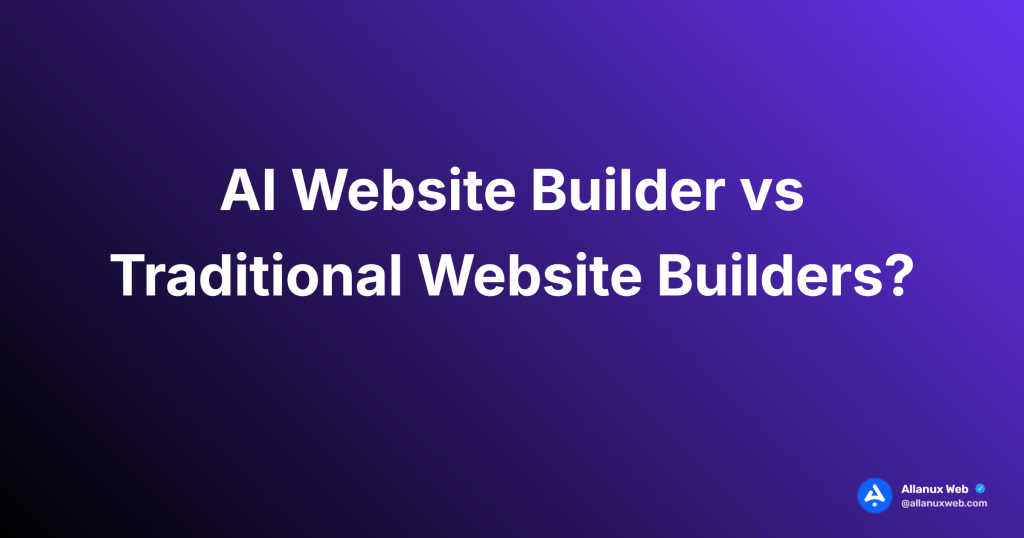The Yoco Neo card machine is a big deal in South Africa. It has a 4-inch touchscreen and speeds up payments to just 3 seconds. It works well in retail, hospitality, and beauty.
If your Neo needs a reset, we can help. This guide shows how to reset it. This means your business can keep making payments smoothly.
We’ll cover everything from soft resets to fixing everyday problems. Let’s ensure your Yoco Neo is ready for all card and mobile payments. This way, you can keep going without any trouble.
Understanding the Yoco Neo Card Machine
The Yoco Neocard machine is changing the game for small businesses in South Africa. It brings together top technology and easy-to-use features. This makes payment processes smooth and straightforward.
Key Features of the Neo Touch
The Neo Touch has a quick and responsive 4-inch touch screen. This makes every transaction fast and simple. Its battery can last all day, ensuring payments go through without a hitch. Plus, it shows recent sales on the screen, keeping you up-to-date with your business’s performance.
Connectivity Options: WiFi and 4G
The Neo Touch supports both WiFi and 4G for fast transactions. It includes a 3G SIM with unlimited data for life. This means transactions take only 3 seconds, making customers and business owners happy.
Integrated Point of Sale Functionality
The Neo Touch doesn’t directly connect to the Yoco Point of Sale app. However, it has many features that work great for small businesses. For those who need more, the Yoco Pro is an option.
| Feature | Yoco Neo | Yoco Pro |
|---|---|---|
| Touchscreen | Yes | Yes |
| WiFi Connectivity | Yes | Yes |
| 4G Connectivity | Yes | Yes |
| POS Integration | No | Yes |
| Transaction Speed | 3 seconds | 3 seconds |
Over 200,000 small businesses trust the Yoco Neo Touch in South Africa. Entrepreneurs love it for its incredible features and reliable service. It’s perfect for those who want to make their point of sale quick and efficient, helping their business grow.
Common Issues Requiring a Reset
Your Yoco Neo card machine might face different troubles needing a reset. Knowing these issues can help you fix them fast. This keeps your business running smoothly.
Payments might fail due to network problems. A weak signal can stop transactions, especially where the signal is poor. Check your network’s strength with tools like OpenSignal. It can show if you need a new network provider.
Sometimes, transactions can suddenly stop. This happens if you close the Yoco app too early or if a customer takes their card out before it’s done. Such stops can lead to payments not going through and need fixing.
Even with enough money in their account, a payment might not work. Yoco’s Payment Operations team usually needs to look into this.
| Issue | Possible Cause | Solution |
|---|---|---|
| Network Issues | Poor signal strength | Check coverage, switch networks |
| Transaction Interruptions | Premature app closure, card removal | Ensure a complete transaction process |
| Bank Declines | Various factors, including security measures | Contact Yoco Payment Operations |
Keep in mind that if transactions fail due to network problems, they should sort themselves out within 24 hours. If issues keep happening, reach out to Yoco’s support. They are there daily from 9 am to 10 pm to help via phone, email, or message.
Step-by-Step Guide: How to Reset Yoco Neo Card Machine
Resetting your Yoco Neo card machine can fix a lot of problems. We’ll guide you on both soft and hard resets. If you ever need more help, Yoco’s support team is ready to assist you daily via phone, email, or WhatsApp.
Soft Reset Procedure
A soft reset is excellent for starting over with your Yoco Neo card machine:
- Press and hold the power button for 10 seconds
- Let the device restart
- Check if the problem is gone.
Hard Reset Instructions
For more challenging issues, a hard reset might be necessary:
- Press the power and volume down buttons at the same time
- Continue holding for 15 seconds
- Let go when the device begins to reboot
Reconnecting After Reset
After the reset, you have to reconnect the Yoco Neo:
- Get back on WiFi or a 4G network.
- Launch the Yoco app on your phone.
- Pair the Yoco Neo with the app again.
- Do a test transaction to ensure it’s all working well
If you still have problems, reach out to Yoco support. They will help you quickly, ensuring your card machine processes payments in seconds with no issues.
| Reset Type | Procedure | When to Use |
|---|---|---|
| Soft Reset | Hold the power button for 10 seconds | For minor problems, as a first step |
| Hard Reset | Press power and volume down for 15 seconds | For significant issues, just before seeking support |
Troubleshooting Payment Failures
Whether you’re a seller or buying something, payment failures are a hassle. Knowing the issues can speed up the process of fixing them. This keeps your business on track.
Network-Related Issues
Do you face payment problems often? Network glitches might be the cause. Consider upgrading your connection if you’re far from the router with many devices. Test your speed to see if the network is overloaded. If issues continue, try resetting the router or moving it closer for a better signal.
Transaction Interruptions
A weak network or old software can halt transactions. Keep your Yoco Neo updated for smooth operation. Check signal strength and update your device’s software to dodge these hiccups.
Bank Declines and Response Codes
Bank rejections come with many meanings. A typical list of error codes might help you understand them:
| Error Code | Meaning |
|---|---|
| 51 | Not sufficient funds |
| 95 | Reconcile error |
| 77 | Intervene; bank approval required |
| 06 | Error |
| 14 | Invalid card number |
For persistent payment problems, reach out to Yoco’s Payment Operations team. They’ll want to know about your network’s speed, provider information, and the precise troubles you’re facing.
Maximising Your Yoco Neo’s Performance
Focus on making it work better to get the best from your Yoco Neo. Keep your Yoco POS app up to date for better features and safety. This ensures that paying is easy and that sales are handled well.
Use the Neo’s built-in tools to make your work easier:
- Track sales details like cash, card, and EFT fees
- Control your products easily with the Yoco POS.
- Check each staff member’s work with profiles.
- Give digital receipts through email or SMS for client ease
For speedier payments, make sure your internet is vital. The Neo connects fast with WiFi and 4G for payments in just 3 seconds. Always keep it charged on its stand for non-stop use.
Get the most from the Yoco POS app. It’s packed with valuable features like payment links and e-invoices, improving your business. Plus, for those who qualify, quick payouts and cash loans keep your money flow steady.
The Yoco Neo fits many businesses, from shops to hotels. Your business can do great in South Africa’s busy market by using all its tools and keeping it working well.
Yoco Support and Warranty Information
Yoco takes excellent care of its customers with solid warranty and support. Your Neo Touch card machine has a 1-year warranty. This warranty means you can work without worry. If there’s a problem in the first year, Yoco will replace it for free. This keeps your business running smoothly.
Customer happiness is essential at Yoco. They give you a 30-day chance to try the Neo Touch. You can get a full refund if it doesn’t work for you. This lets you see how good Yoco’s payment solutions are for your business.
Yoco’s support team is always ready to help. They work daily and can be contacted through phone, email, or WhatsApp. If you need help with anything related to payments, Yoco is there to assist. They offer support for problems like transaction reversals and understanding bank declines.
Getting your Yoco Neo Touch is easy. Yoco will deliver it for free in South Africa in 3 working days. This fast service means you can start taking payments without waiting long. With Yoco’s backup, you can focus more on your business.