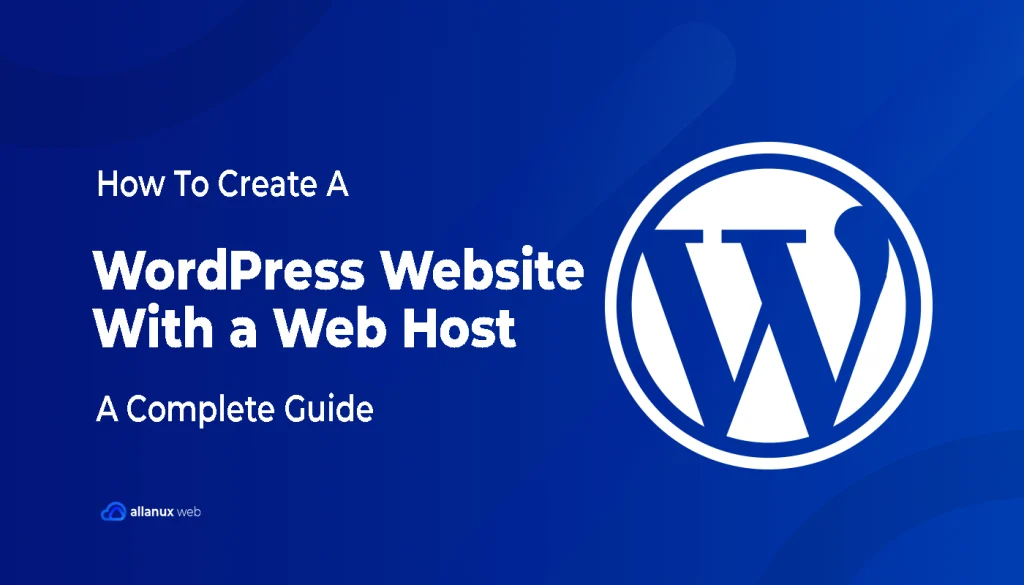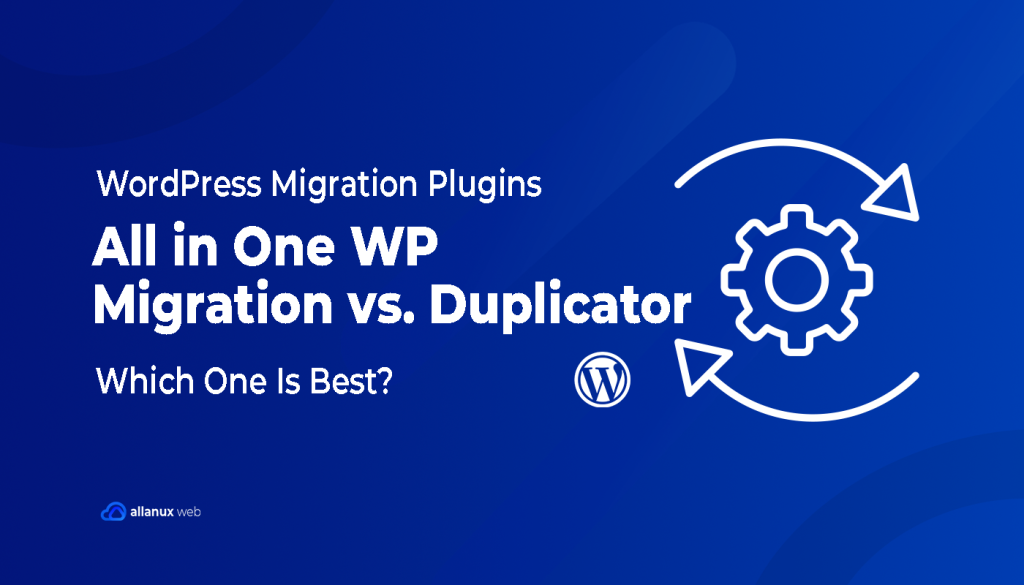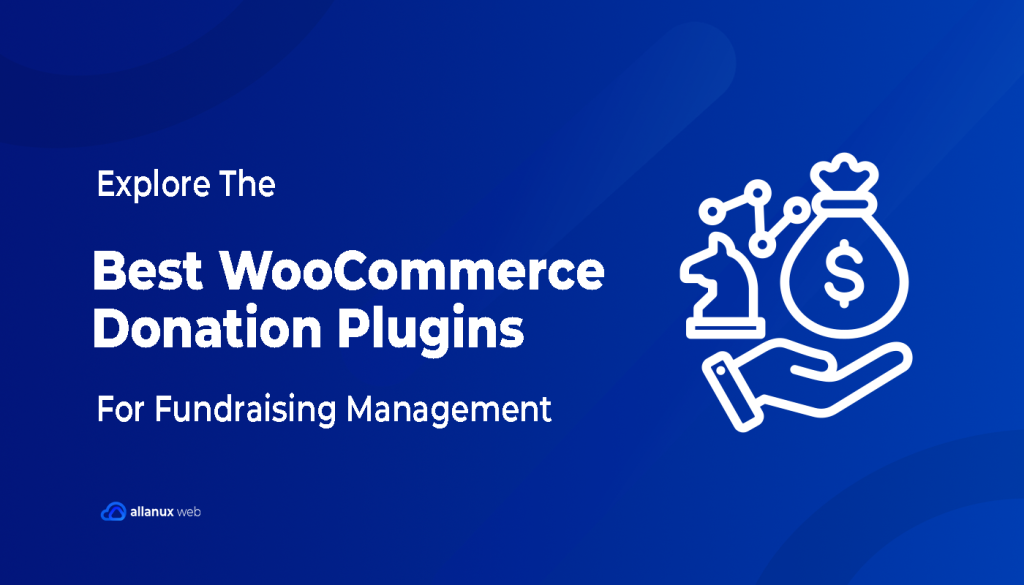WordPress is very popular for making websites because it’s adaptable and can be customized a lot. To start making a WordPress site, you need to pick a good web host first. A solid web host like Allanux Web offers many hosting types. These include shared, WordPress, and managed WordPress hosting. They are key for your site’s running well, staying safe, and being online without breaks.
Making a WordPress website takes several key steps. First, you get web hosting, which usually costs less than $10 a month. Then, you choose a domain name, install WordPress, and style your site. You can use premium themes and plugins that are needed. Premium themes come in many designs and have demo content to help set up your site easily.
Using plugins adds features to your website, but don’t use too many. Too many can make your site slow. For a business site, some top plugin choices are Yoast SEO, Google Analytics, Jetpack, Akismet, and Elementor. It’s also vital to set up your logo, site title, and permalinks right. Doing so makes sure your website shows your brand well.
For small business owners, the aim is to make building a site simple and efficient. By using our guide, you can create a WordPress site easily and accurately. After, adding great content and setting up automatic backups keeps your site safe and current.
WordPress works best with a local web host
Choosing between WordPress.org or WordPress.com is key to your site’s success. Each option has benefits based on what you need. We’ll look into these differences.
WordPress.org vs WordPress.com
WordPress.org lets you fully control your site. You can change themes, add plugins, and use cool features. But you must handle hosting, security, and upkeep yourself. WordPress.com, however, makes site management easy. It deals with hosting, updates, and security. But, you get fewer chances to customize. Think about what’s more important to you: full control or simpler upkeep.
Why is it ideal to host your website in the same country as your primary target audience?
Using a local web host boosts your website’s performance and reach. If your server is close to your audience, your site loads faster. This helps with SEO and keeps visitors happy, reducing bounce rates. Also, providers like Allanux Web give localized help, solving your problems quickly.
Good speed and strong customer service make a local web host a smart choice for your WordPress site. When planning your website, think about WordPress.org vs WordPress.com. Also, consider hosting location’s impact. These choices will help your site do well.
Step 1: Choose a domain and buy hosting
Starting a WordPress website involves two main steps. First, pick a domain name. Then, buy hosting. Your domain name is your web address. It’s key to your online identity. Choose a name that’s easy to remember, fits your brand, and is simple to spell.
Choose a domain name
Picking the right domain name is important. It should be simple and related to your brand. You can use domain name generators for inspiration. A great domain name makes a strong first impression. It’s how people find your website.
Register a domain and buy hosting
After choosing your domain, you need to register it and get hosting. Go with a web host you can trust. Allanux Web has several hosting options from shared hosting, WordPress Hosting, reseller hosting, email, and cPanel hosting.
Here’s how to start:
- Register your domain: Lock down your domain name with a registrar or a host like Allanux Web. They sometimes offer a free domain with hosting.
- Purchase a hosting plan: Pick a hosting provider that fits your needs. Hosting is on servers that keep your website running. Your choice affects your site’s speed, stability, and security.
- Select appropriate hosting: For WordPress sites, choose managed hosting. It comes with updates, backups, and security checks. Allanux Web is one option for Managed WordPress Hosting.
In summary, your domain and hosting are fundamental to your website. They influence how well your site runs and how easy it is for people to visit.
Step 2: Install and Customize WordPress
For any business, a custom WordPress website is key to being seen online. Whether you own a small business or are starting up, the setup process is easy with the right steps.
Install WordPress
Hosting services like Allanux Web make installing WordPress easy. They use a one-click process in cPanel. This makes the tech side simpler and saves time, so you can focus on your website’s business goals.
- Log into your hosting account.
- Access the cPanel dashboard.
- Use the Softaculous Apps Installer to locate and install WordPress.
By doing these steps, you’ll quickly have WordPress ready. Then, you can start customizing your site.
Customize WordPress
After WordPress is set up, customize your website comes next. Start by choosing site titles, colors, and layout based on what you like.
- Navigating to the ‘Appearance’ menu in the WordPress dashboard.
- Accessing the Customizer tool for real-time changes.
- Modifying the site title, widgets, and homepage settings.
These tools help you easily make your website reflect your brand’s unique identity.
WordPress Themes
Themes define your website’s look. There are over 200 themes available, covering various needs.
Choosing a theme includes:
- Going to the ‘Appearance’ menu and selecting ‘Themes’.
- Browsing or searching for specific themes in the WordPress theme store.
- Previewing and activating the chosen theme.
Themes make your site visually appealing and engaging for visitors.
WordPress Plugins
Plugins add functions to your site. From SEO to eCommerce, WordPress plugins cover it all. Yoast SEO and WooCommerce are popular.
Adding plugins is easy:
- Go to the ‘Plugins’ menu in the WordPress dashboard.
- Click on ‘Add New’ to search for plugins.
- Install and activate the plugins you want.
Plugins tailor your site to your goals and make it work better for your visitors.
Installing WordPress and customizing your website means choosing themes and plugins wisely. This makes your site look great and work well. Allanux Web’s hosting and WordPress’s wide options make creating a pro website easy.
Step 3: Configure WordPress
Setting up WordPress is key for your site’s success. From the dashboard, you must adjust settings. This helps your site work well and reach more people. It makes your site better for search engines too.
Configure WordPress
Begin by going to the WordPress dashboard. Here, you control your site. Be thorough with each setting:
- General Settings: Change the site title, tagline, and timezone.
- Writing Settings: Set the default post category and format.
- Reading Settings: Choose the homepage, blog layout, and post count.
- Discussion Settings: Handle comment rules and alerts.
- Media Settings: Pick sizes for uploaded images.
- Permalink Settings: Set up URL structures for better SEO.
Delete the Default Page, Post, and Comment
In the WordPress dashboard, remove the preset page, post, and comment. This keeps your site tidy.
- Go to Posts to delete the “Hello World” post.
- In Pages, erase the sample page.
- Under Comments, eliminate the test comment.
Configure Permalinks
For better SEO, set up your permalinks right. In Permalinks settings, choose a structure with post names. This makes your site easier to find.
Ensure That Your Website Is Public
It’s vital your site can be found. In Settings › Reading, make sure search engines can index your site. Uncheck the option that hides your site from them. This helps improve your site’s online presence.
By doing these steps, your WordPress site will be easy to use and find online. It lays the foundation for a great website.
Step 4: Securing WordPress
Keeping your WordPress website safe is key to blocking unwanted access and threats. With different strategies, you can make your WordPress site much safer.
Secure WordPress
Did you know Google blocks over 10,000 sites a day for malware or phishing? It shows how vital a secure WordPress site is. Allanux Web, a trusted web host, watches for sketchy activity and fights DDoS attacks. Their managed WordPress hosting includes auto backups and updates for better security.
Randomize WP Login URL
Changing your default login URL is a smart move. It stops automated attacks on the usual login page. The “WPS Hide Login” plugin makes this easy, dropping brute-force attack chances.
Set a Strong Password
Choosing a strong password is essential for your site’s safety. Mix upper and lower case letters, numbers, and symbols. Avoid easy-to-guess info. LastPass can create and store secure passwords for extra site safety.
Avoid Dodgy Plugins and Themes
Unreliable plugins and themes can be a big security threat. Only use well-known sources for these and keep them updated. Reports say third-party plugins cause many security issues. Always read reviews and check updates before adding them to your site.
Secure your site by using strong passwords, changing login URLs, and picking trusted themes and plugins. This protects your info and makes sure visitors have a safe experience. It keeps your site’s reputation strong.
Step 5: Adding Content
Creating website content on WordPress needs a mix of posts and pages. This is key because WordPress is super popular. It runs almost half of all websites, including over 835 million sites. Mixing WordPress posts and WordPress pages builds a strong brand presence. Let’s see how to add content to WordPress easily.
Add content to WordPress
To add content to WordPress, use the built-in editor for posts and pages. The editor lets you format text, add photos and videos, and improve SEO. It’s flexible, so you can make content that shows your brand’s story.
Add a new post
Creating WordPress posts keeps your audience interested. Posts are great for news, articles, and updates. Here are steps to follow:
- Go to your WordPress dashboard.
- Click on ‘Posts’, then ‘Add New’.
- Write a catchy title.
- Add your content, like text, images, and videos.
- Use categories and tags to sort your post.
- Preview to check it looks good.
- If happy, click ‘Publish’ to share your post.
Adding media makes posts more fun and attractive. Good posts also help your site’s SEO, bringing in more visitors.
Add a new page
For your website’s structure, add WordPress pages like ‘About Us’ or ‘Contact’. Pages are static and key for your site’s layout. Here’s how to add a page:
- Access your WordPress dashboard.
- Click ‘Add New’ in the ‘Pages’ menu.
- Enter a descriptive title for the page.
- Add your website content, like text and pictures.
- Make sure it fits your brand’s look.
- Preview the page to check it’s right.
- Press ‘Publish’ to put the page on your site.
Every post or page should support your brand and SEO goals. Tools like SeedProd offer theme builders for better creation. Keep posts and pages balanced for a website that draws people back.
Step 6: Create Backups
It’s very important to regularly back up your WordPress website. This keeps your data safe if there are technical problems or cyber-attacks. With automated backups, you don’t have to do it manually. These backups are a key safety net, making sure you’re always ready for anything.
Set up automated backups
Setting up automated backups for your WordPress site is easy and smart. Tools like Duplicator and UpdraftPlus are great because they’re simple to use and very reliable. More than 1,500,000 professionals trust these plugins. They let you schedule backups so you’re safe from data loss due to errors or threats.
If your site gets a lot of visitors or changes often, back up every day. Duplicator is super easy to start with and keeps your site safe. It’s smart to store backups in different places, like the cloud or an external drive. This makes your data even safer.
Also, make sure to check your backups by restoring them in a test area. This makes sure they work right. Plan your backups for times when your website isn’t very busy. This helps your site run smooth. Keeping everything up to date also protects your site from risks.
FAQ
What is the first step to creating a WordPress website?
Start by choosing a catchy domain name. Then, buy a hosting plan from a good provider like Allanux Web. This is how you begin with your site.
What is the difference between WordPress.org and WordPress.com?
WordPress.org lets you fully control your site, but you handle hosting and upkeep. WordPress.com makes management easy but limits how much you can change your site.
Why is it ideal to host your website in the same country as your primary target audience?
Hosting locally boosts site speed and SEO. This keeps your audience interested and lowers bounce rates.
What should I consider when choosing a domain name?
Pick a domain name that’s connected to your brand, easy to remember, and includes a keyword from your field. Use domain name generators to find a good name.
How do I register a domain and buy hosting?
After picking a domain name, register it at a domain registrar. Buy hosting from providers like Allanux Web. This is how you start your site.
How do I install WordPress?
Allanux Web and other hosts offer a quick, one-click WordPress install. This makes setting up easy and fast.
How can I customize my WordPress site?
Customize your site by choosing themes and installing plugins. Themes change the look, and plugins add features like SEO tools or online shop capabilities.
What are the essential configurations after installing WordPress?
Firstly, set up SEO-friendly permalinks. Then, remove default pages and posts. Make sure your site is visible to everyone. These steps get your site ready for the web.
How can I secure my WordPress site?
Secure your site with strong passwords and unpredictable login URLs. Avoid bad plugins and themes. Also, keep everything updated and use security plugins to fend off threats.
How do I add content to my WordPress site?
Add posts and pages with WordPress’ editor. Make sure your content fits your brand and SEO strategy. This will keep your audience coming back.
Why are regular backups important for a WordPress website?
Backups keep your data safe from tech problems or attacks. Use hosting services or plugins for automatic backups. This way, your site is always secure.